#137 | 10 Ways to 10x Your Cursor Workflow
A collection of the best hidden gems, mental models, and frameworks from the world’s top thinkers; to help you become 1% better and live a happier life ❤️
Hello curious minds,
Whether you’re a software engineer or not, you need to try Cursor.
Whether it’s putting together mini-apps that only you use, making you better at your software job, or finally getting that side project off the ground, Cursor will change your life.
This is the first ever guest post on The Limitless Playbook and we’re joined today by Jeff Morhous, writer of The Augmented Engineer. The Augmented Engineer exists to help software engineers use AI as a superpower. Since Jeff has been writing about Cursor (and other tools) all over the internet, we’re excited to have him share some of his best tips to get the most out of Cursor.
You can follow along today even if you’re not a software engineer! I recommend you download Cursor first and tinker for a bit on a small project, even a simple todo app! Now let’s get into how to get the most out of this awesome tool!
1 - Use the agent mode as much as possible
If you follow none of these tips except one, I hope it’s this one.
To get the biggest leaps in productivity when working with AI software tools, have an agent write as much of your code as possible. The Cursor agent makes the IDE lightyears ahead of other tools like CoPilot.
If you lean on agents, Cursor makes it possible to build entire apps without writing any of your own code. In Cursor, be sure to use the Chat pane with the Agent turned on.
You can trigger the agent by typing CMD + L, which will open the agent chat in a sidepane.
For my projects that aren’t at work, I use the agent so much that I give it more screen real estate than the actual code.
2 - Keep requests small and focused
Whether you’re using the agent or in-line editing, it’s important to keep your requests small and extremely focused. When people complain about AI being terrible at writing code and I get into a deeper conversation with them, they’re almost always asking for everything they want up front.
You shouldn’t give your AI tool a huge list of requirements up-front. Instead, describe one step at a time what you’d like it to do.
Recently I was working on a micro-SaaS that I built 100% with AI. I kept the LLM context clean (therefore improving it’s effectiveness) by asking for discrete and specific changes.
3 - Start a new chat for every task
Each time you’re going to ask for a new set of changes to your app, you can keep the context clean even further by starting a new chat each time.
This lets you and the agent decide what files are relevant to include in the (sometimes limited) context window, which keeps the model on task.
You can start a new chat with CMD + N or by clicking the plus button in the chat pane.
4 - Use custom rules
Cursor Rules are rather simple configuration files you use to customize how AI models behind Cursor behave. You can set up global/user rules that are used for every session, or project rules, which get stored in the codebase.
You’ll probably start out without many rules, but you’ll quickly think of some as you work more and more in Cursor. If you want some of my favorite rules to get started, check out this article:
5 - Commit often
Commit your changes often, and use a really descriptive commit message.
Doing this will help you undo changes and go back in time, which is critical when you’re setting an LLM loose on your codebase.
Fortunately Cursor makes this easy even if this is your first time hearing of “commits”, since you can use the editor to stage files and even write your messages.
🚀 If you are new here…
Hi, I’m Ryan 👋🏼 I am passionate about lifestyle gamification 🎮, which it’s just a fancy way saying I approach life like a video game, designing my character intentionally, and strive to level up every day. I am obsesssssssss with learning things that can help me live a happy and fulfilling life.Every Sunday, through The Limitless Playbook newsletter, I share 1 actionable idea from the world's top thinkers 🎯
Oh, and fun fact: I am a PhD candidate in AI 👻 I am deeply interested in how AI can help us 10x the way we live, learn, and thrive; so expect me to share some cool AI tools, insights, and research 🤖
6 - Please please please write tests!
This is important even if your code isn’t AI-generated, but trust me on this. Writing tests requires some up-front investment and continual updating, but it will speed you up in the longrun.
With a good test-suite, your agent can run the tests in a feedback loop with itself so that it knows two things:
When it’s actually done with the task you set it out to complete
If it broke some existing functionality
Letting the agent run through this feedback loop is so much faster than trying to go through that loop yourself.
7 - Try background agents
Cursor recently introduced background agents, which are a great way to set the agent out on multiple tasks in parallel.
If you already have a list of changes you’re going to ask the agent to make, why not try to set multiple agents out on different tasks at once? This is especially helpful for things that don’t require a lot of testing. I’ve used background agents for rewriting copy, updating UI element design, and moving things around on the page. I’ve tried to add discrete features with background agents, but without a feedback loop to test with, my experience has been that the background agents become unreliable.
8 - Use your agent to debug
This is another thing I see skilled engineers complain about. “Sure, vibe coding is cool, but what about when you have a bug?”
Vibe debugging!
At least in small projects, the agent that wrote the code is often going to be faster than you at finding a bug (as long as you describe it with precision).
9 - Use images in your chats
I’m surprised how well each model handles image input. I’ve pasted images into chats to describe UIs, show bugs, and so on.
This is an underrated use of state of the art models. Not everything has to be text!
10 - Manually set your context
When you’re using the agent, you’ll notice that it’s happy to search through your project and include files it thinks it will need in context. The bigger your project, the worse the agent performs at this task.
One thing you can do to keep productive in a large, complex codebase is to use the @ symbol to manually include the files you want the agent to work with.
So what will you do with Cursor?
I hope whether this was your first introduction to Cursor or the 100th article you’ve read about it that you’ll carry a few of these tips with you. If you’re interested in reading more about using Cursor and other AI tools to make software, we’d love to have you as a reader over at The Augmented Engineer.
In fact, I’m happy to offer readers of The Limitless Playbook a friends of the newsletter discount, so use this link before the end of July for 20% off - https://www.augmentedswe.com/c19017b6
I am always curious about what others are passionate about and what they are currently working on. Hit reply and share what’s been keeping you busy these days. I would love to learn!
With love,
Ryan O. 🎮
😈 Connect with me on:
🎬 YouTube, 🐦 Twitter, 👨🏻💻 LinkedIn, 🌍 Personal Website, and 📸 Instagram









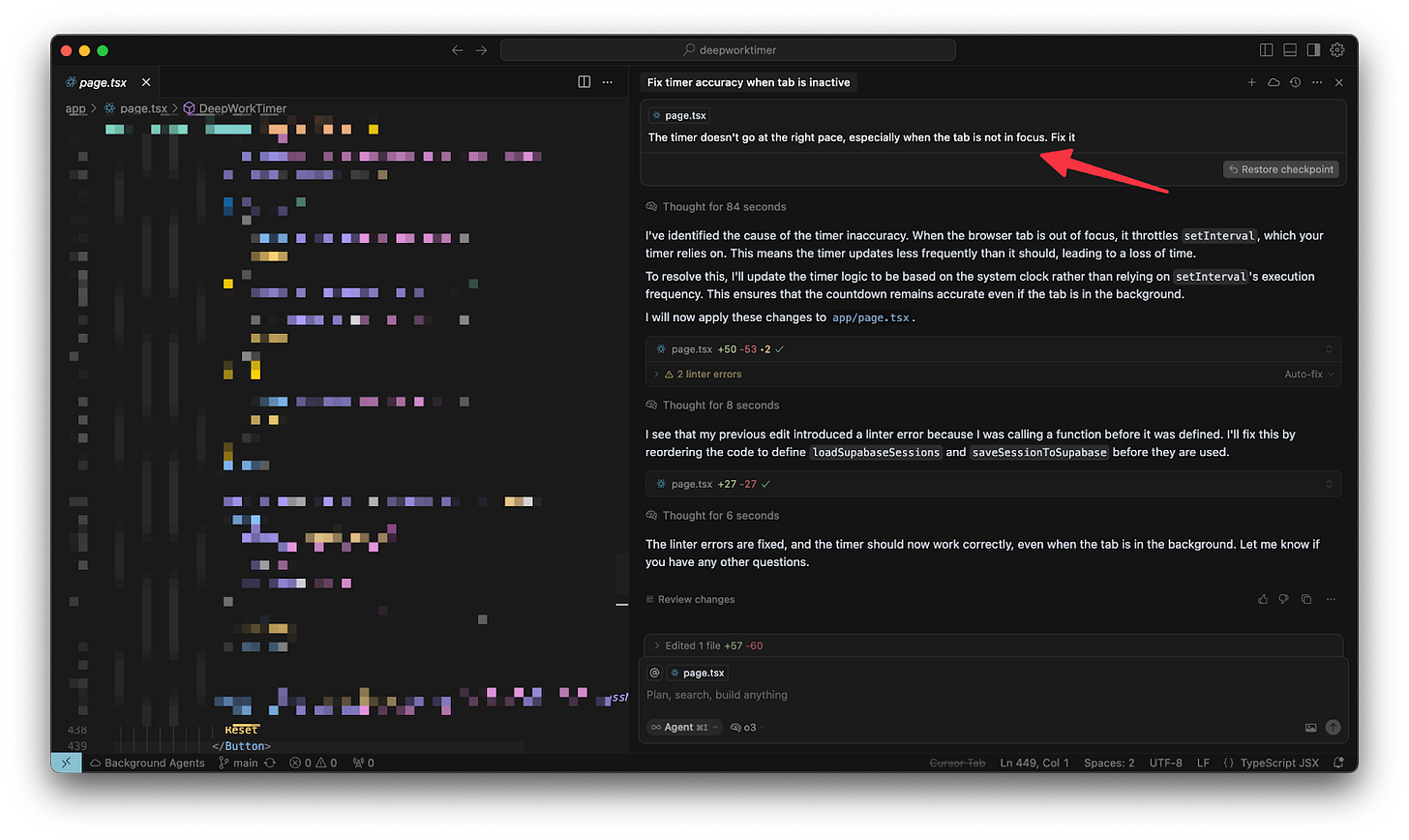

I’ve hesitated to try Cursor because I already pay for so many tools. 🤣 But then I read posts like this and wonder…I have multiple free AI-wrapper style tools on my website and use AI for code most days. Do you think I’d end up running out of tokens with the basic tier?
So clear and practical, well done!